
The optimal result when using the 24AI contextual environment generation service is achieved through the proper execution of four key components: preparation of high-quality product images, structuring the product description when making queries (prompts), the use of references, and subtractive keywords.
24AI is a service for creating breathtakingly realistic product images in a contextualized environment. Even if you don’t have technical skills, you can still easily make beautiful images of your products.
There are 17 variations of environments available on the platform, including “bathroom”, “kitchen”, “cafe” and more. With just one click, the images are brought to life with vibrant colors before your eyes
And that’s just the tip of the iceberg. The fun part starts in the Customizе tab. Here the possibilities are endless. Create, come up with individual colorings for your products, backgrounds that emphasize product strengths and features, images that will set the mood for the customer.
Ready to take your product visuals to the next level? Follow these simple steps to get the most out of 24AI.

1. Preparing high-quality product images
Before you can use 24AI, there are three important steps to take:
a) Make sure that the photos of the item convey the volume of the item. This can be accomplished by showing the product in three-quarter view or by elevating the camera slightly above the object. If your product looks flat in the photos, the AI may not realize that it is three-dimensional and is more likely to show it lying on the surface rather than standing on it.

b) Make sure that the product is well lit. Avoid lighting that is too dim or too bright. It is recommended that a light source, such as a window or lamp, be positioned behind you to acceptably illuminate the product. If re-shooting the photo is not possible, adjust the brightness and exposure using photo editing apps or the built-in editing tools on your smartphone.

c) Make sure that any text or lettering on your product is visible and clear in the photos so that it looks crisp and clear in the created images. If the text in the photos is blurry, it will likely look blurry in the created images as well.
2. Structure of the environment description
A quality query (prompt) usually includes three components:
- The location of the product in the scene.
- Additional elements surrounding the product.
- The desired style or styles for the image to be created.

- First specify the location of the element, such as “on the sand,” “on the lawn,” or “TV studio.
- Next, list all the additional elements desired for the visual series you are creating, separating them with commas, such as “ocean in the background,” “tiny mushrooms,” or “spotlights, around a thicket of blooming creeper, sunset.
- Finally, specify your preferred styles, such as “macro”, “bright colors, shallow depth of field”, “cyberpunk”, “70’s cartoon doll style”.
The idea is to briefly but succinctly outline the context of your product, enriching the viewer’s and, ultimately, the buyer’s perception of it. A few examples are shown in the picture above. Here are the prompts for them:
🔸 “on the sand, ocean in the background, macro shots.”
🔸 “standing on a lawn, tiny mushrooms in the background, bright colors, shallow depth of field.”
🔸 “TV studio, spotlights, all around in a thicket of blooming creeper, sunset, cartoon doll style from the 70s.”
3. Use of references
In addition to drafting a description of the desired background, you can also upload a reference under “Pick a style” so that the images you create adopt its style and color scheme. Let’s apply a couple of references (both taken from google):
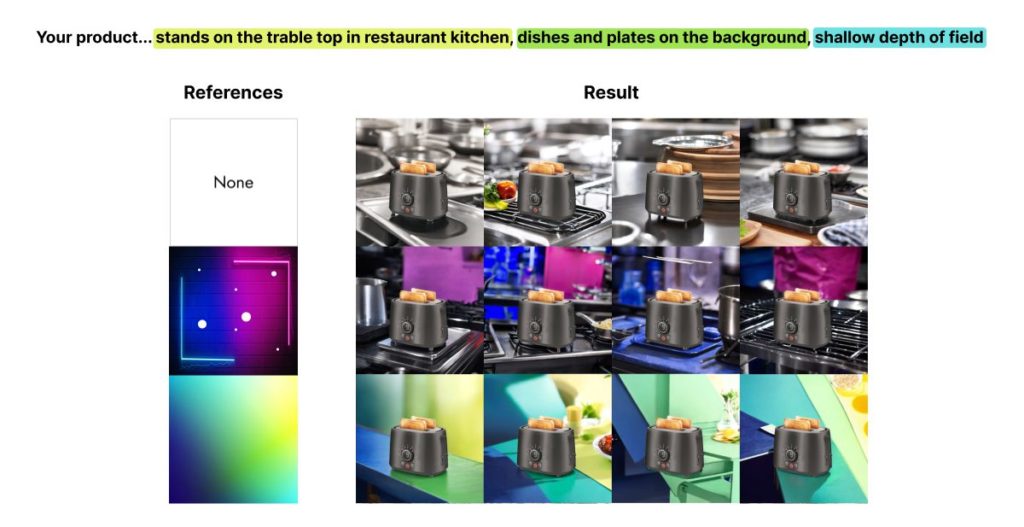
As you can see in the picture above, by using the same personalized description but different reference images, we can generate a variety of images.
In the absence of a reference (the first row of pictures with a toaster), the generated images corresponded only to the given criteria (in our case, a modest prompt: “restaurant kitchen, shallow depth of field”).
When we added a blue-violet reference, the resulting backgrounds inherited shades of it, and its detailing (lines and white spots) had no effect on the final image.
Similarly, the green-yellow gradient imparted corresponding shades to the backgrounds. It is worth noting that although 24AI incorporates the style and colors of the reference image, it does not copy its objects. Therefore, the reference image does not have to contain the desired elements, but it can enhance the quality of the final result.
4. Subtracting keywords
Finally, you can inform 24AI of the elements that should be absent from the generated images by listing them under “Negative prompts.” These are known as subtraction keywords, and they can indicate items or colors that should not appear in the final image. Subtractive keywords eliminate the probability of the specified elements being present in the generated image.
Be more creative with AI
Of course, obtaining accurate images can sometimes be a challenge.
On the one hand, we strive to make 24AI more understanding of your personal descriptions, and we welcome any feedback you may have.
On the other hand, allowing 24AI to interpret your descriptions in different ways can produce creative images that you may not have even thought of. All of us at 24TTL are still pleasantly surprised by the quality of 24AI’s work, surpassing our own renderings.
P.S. If you have trouble creating suitable custom backgrounds with 24AI, feel free to contact us at hello@24ttl.net. We are always happy to help you!

